A. Overview
Recently, I have encountered the question of how to add an announcements web part on the home page of a Publishing Portal. The same question arises for Calendar, Contacts, Discussion Board, Survey and a set of other lists, which belong to the so-called Team Collaboration Lists.
As the title conveys, in this article I shall provide the steps for adding an announcements web part on the Home Page of a Publishing Portal. The exact same steps should be applied for displaying any other Team Collaboration List.
In the last section of the article, I provide a note about how to accomplish the same task on a Collaboration Portal
B. Create an Announcements list
B.1. Steps for creating an Annoucements List:
1. Browse the
Home Page of the Publishing Portal.
2. Go to
Site Actions >
Site Settings >
Modify All Site Settings.
4. Under
Site Administration, click
Site Libraries and lists.
5. Click
Create new content.
PROBLEM: You would not find the Announcements list, as shown in the following figure.

The reason for this problem is that the
Team Collaboration Lists Feature is not activated by default on a
Publishing Portal. The next section would show you how to activite this feature.
B.2. Steps for activating the Team Collaboration Lists Feature
1. Go to
Site Actions >
Site Settings >
Modify All Site Settings.
2. Under
Site Administration, click
Site features.
3. Activate the
Team Collaboration Lists.
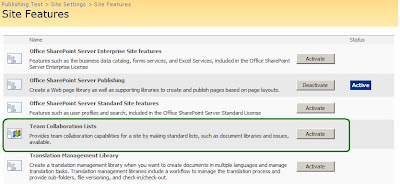
4. Now
repeat the steps for creating an Annoucenemts list which are described in section B.1. and you would find the
Announcements under the
Communications section, as shown in the following figure.
 C. Add the Announcements on the Home Page
C. Add the Announcements on the Home Page
With section B finished successfully, the new announcements list has been added as content to the portal site. Now we would add a web part to view the content of the announcements on the Home Page.
This can be accomplished by performing these steps:
1. Browse the
Home Page of the Publishing Portal.
2. Go to
Site Actions >
Edit Page.
3. From the
Page menu, select
Add Web Parts and click
Browse.
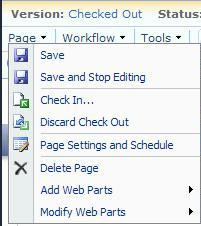
4. Click the
Filter icon in the Add Web Parts pane.
5. Select
Lists from the
Show drop down list.
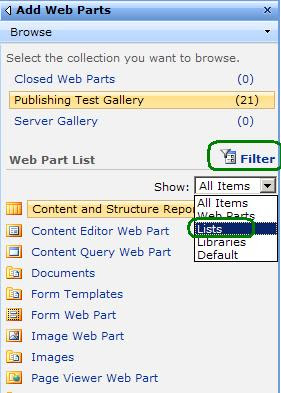
6. Select the
announcements list created in section B.
7. Click the
Add button.
D. What about Collaboration Portals
In a Collabortaion Portal, the
Team Collaboration Lists Feature is activated by default. Thus, you can follow the same steps described in section B.1. for creating a new announcements list, without having to activate the feature first (as described in section B.2.). Finally, you would add the announcements web part on the Home Page by following the same steps described in section C.
 The reason for this problem is that the Team Collaboration Lists Feature is not activated by default on a Publishing Portal. The next section would show you how to activite this feature.
B.2. Steps for activating the Team Collaboration Lists Feature
1. Go to Site Actions > Site Settings > Modify All Site Settings.
2. Under Site Administration, click Site features.
3. Activate the Team Collaboration Lists.
The reason for this problem is that the Team Collaboration Lists Feature is not activated by default on a Publishing Portal. The next section would show you how to activite this feature.
B.2. Steps for activating the Team Collaboration Lists Feature
1. Go to Site Actions > Site Settings > Modify All Site Settings.
2. Under Site Administration, click Site features.
3. Activate the Team Collaboration Lists.
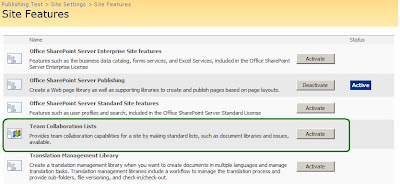 4. Now repeat the steps for creating an Annoucenemts list which are described in section B.1. and you would find the Announcements under the Communications section, as shown in the following figure.
4. Now repeat the steps for creating an Annoucenemts list which are described in section B.1. and you would find the Announcements under the Communications section, as shown in the following figure.
 C. Add the Announcements on the Home Page
With section B finished successfully, the new announcements list has been added as content to the portal site. Now we would add a web part to view the content of the announcements on the Home Page.
This can be accomplished by performing these steps:
1. Browse the Home Page of the Publishing Portal.
2. Go to Site Actions > Edit Page.
3. From the Page menu, select Add Web Parts and click Browse.
C. Add the Announcements on the Home Page
With section B finished successfully, the new announcements list has been added as content to the portal site. Now we would add a web part to view the content of the announcements on the Home Page.
This can be accomplished by performing these steps:
1. Browse the Home Page of the Publishing Portal.
2. Go to Site Actions > Edit Page.
3. From the Page menu, select Add Web Parts and click Browse.
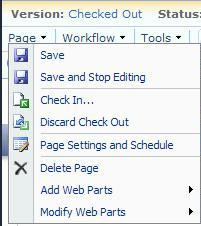 4. Click the Filter icon in the Add Web Parts pane.
5. Select Lists from the Show drop down list.
4. Click the Filter icon in the Add Web Parts pane.
5. Select Lists from the Show drop down list.
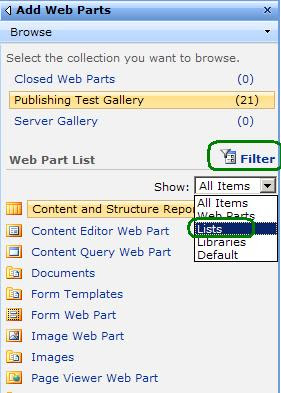 6. Select the announcements list created in section B.
7. Click the Add button.
D. What about Collaboration Portals
In a Collabortaion Portal, the Team Collaboration Lists Feature is activated by default. Thus, you can follow the same steps described in section B.1. for creating a new announcements list, without having to activate the feature first (as described in section B.2.). Finally, you would add the announcements web part on the Home Page by following the same steps described in section C.
6. Select the announcements list created in section B.
7. Click the Add button.
D. What about Collaboration Portals
In a Collabortaion Portal, the Team Collaboration Lists Feature is activated by default. Thus, you can follow the same steps described in section B.1. for creating a new announcements list, without having to activate the feature first (as described in section B.2.). Finally, you would add the announcements web part on the Home Page by following the same steps described in section C.
No comments:
Post a Comment